Computer problems: 1- The computer does not operate completely and does not emit light or sound
This error
is mainly related to the power supply unit and could be related to other
matters
1- Symptoms
of the problem:
The computer
does not work completely (dead) the lights are not flashing, and even the
motherboard light does not blink if any. There is no sound as well. Even the
fans do not work, and when you press the power button, nothing happens with the
presence of the previous symptoms.
2- Diagnosing the problem:
⚠Before starting to diagnose computer
faults and given that we are dealing with high voltage current, please take the
necessary precautions to avoid the occurrence of an accident or exposure to an
electric shock that may lead to death or fire due to contacting the conductive
parts and getting rid of static electricity by touching a metal piece
- Make sure that the socket conducts the current and the wire must not be twisted
- If you have a desktop computer, make sure that the power supply unit works well, and if you have a laptop, make sure that the charger works and connects the power
- Check that the power button is working properly
- Remember the last time you used your computer because this helps in tracing the origin of the problem
- Pay attention to the presence of smoke, the smell of burning plastic, the high temperature of an area relative to the rest of the computer areas, or the presence of a ticking sound or rust
- When the computer is opened, the motherboard components are charred or swollen
- Remove all external devices (keyboard, mouse, web cam, printer ... etc.) and leave only the important parts (processor, RAM, and GPU) and try to operate the computer
- Ensure that the connected wires are not cut and that the important copper paths on the motherboard are not cut
- Damage from water and moisture
- While taking the necessary precautions, test the power cord using a multimeter, or replace it with another working wire.
- Checking the power supply unit on a desktop computer:
After disconnecting the power supply unit from the desktop computer and taking the necessary precautions, connect the green wire to any ground wire (black wire) by using a metal wire connected as shown in the picture below
If the power supply is intact, you will notice the internal fan spinning If the opposite is the case, lose the switch from V110 to V220 found it less than the voltage in the socket probably The power supply fuse is likely to have burned and needs to be replaced, and If you try all of the above without any positive result Try a functioning power supply
If the power supply unit is already working, make sure that the wires connected to the motherboard are not cut and the electrical voltages are appropriate for the motherboard. These voltages can be checked using a voltmeter (multimeter) and with the help of this scheme:
For the laptop, make sure that the charger is working and connects enough voltage, and that is a voltmeter (multimeter) and often it is 19v, as well as the charger connector must be undamaged and well connected to the motherboard as well as make sure the power cord
- Make sure the power button is working properly
- Remove all external devices (keyboard, mouse, web cam, printer ... etc.) and try to operate the computer with the important parts (processor, RAM, and GPU) because they may cause power problems, and if the computer works without These devices try each one separately until you know where the problem is as well other than the entrances.
These are almost all the procedures that we can try at home before taking the computer to the maintenance center, and if there is a problem in one of the aforementioned box, it can be easily replaced
useful videos:







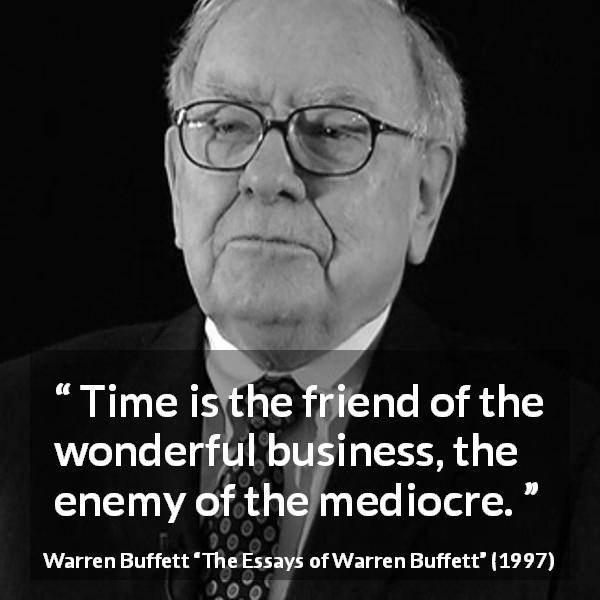










✔
ReplyDelete